General Info
So, you have made it to Banlist.nl but do not know where to start. Well, here is a quick guide on how to proceed:
- First, download the Banlist Program here. Make sure to download the latest stable version. The Set-up is really quite easy, but you must make sure to check the box for "Install WinPcap" if you do not have it. Banlist will not work if you do not have it installed. Check the FAQ for more information about WinPCap.
- Next, sign up for a Banlist.nl account- Click here for more info. Make sure to save the six letter password you receive in your E-mail; this will be the password to manage your Banlist Online.
Setting up Shop
OK, before we can do anything, we need to configure banlist. When you start Banlist for the first time, a nifty First-run wizard will start. Most of the actions that you take in the first-run wizard can be changed in the Banlist options. I strongly advise using the first-run wizard because it covers all sections that need to be set up to use banlist. If the Wizard does not run, Click here to learn how to fix it.
First Box: Introducing the setup wizard, just hit next.
Second Box: This can get tricky so make sure you follow this guide. Banlist needs to figure out how you connect to the internet.
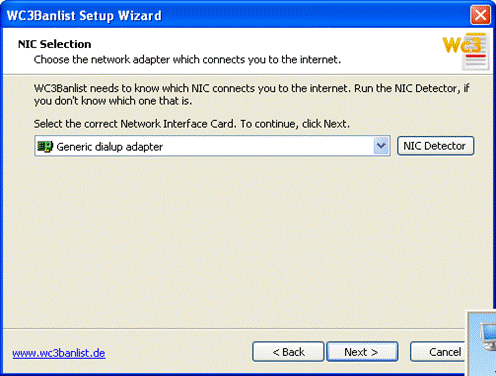
Start off by clicking on NIC Detector. You should see the following:
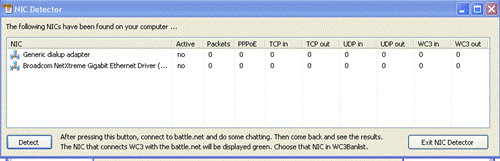
Now, hit Detect in the corner and then start Warcraft. Type a few phrases in the Chatbox and then minimize. One of the NIC’s should turn green:
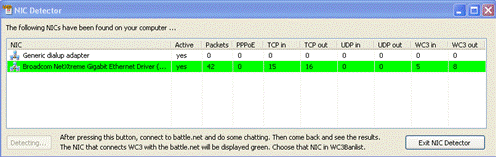
Remember which one turned green and exit NIC Detector. Now you should be back to the NIC Selection box. Scroll down to the NIC that turned green in your NIC Detector and select the option. That is it; you have chosen the right connection! Please hit Next...
Third Box: Remember the account you signed up for at Banlist.nl? You are going to need that info now, so retrieve the information and type it into the correct box. Hit next.
Fourth Box: Choose what Realms/Leagues you play in.
Fifth Box: Find where you have Warcraft III installed so Banlist can save the replays of your games (If you choose do so. Replays should be saved when you ban someone in game).
And that is it; you have things basically setup. You should now test things out. Start Banlist first, and then start warcraft. Host a game in warcraft and then minimize to banlist. You should see Player names and other information in the Player Names Section:
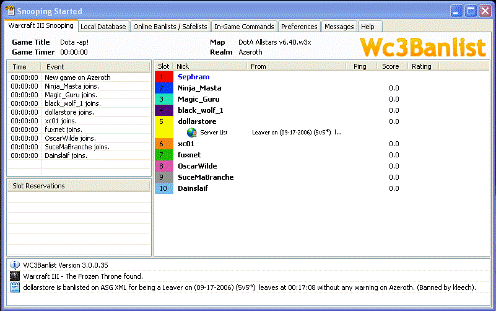
If you got this working, Congratulations! You now have Banlist running successfully on your computer!
Go to page 2, Configuring Banlist.